SystemPal shows memory/CPU usage status, CPU temperature and fan speed, network status and disk reading/writing status on the menubar. SystemPal is becoming an ALL-IN-ONE app. It also provides a tool kit including mini music player, screenshot capture, memory cleaner. Features. Shows status directly on the menubar. It is very convenient to check system status.
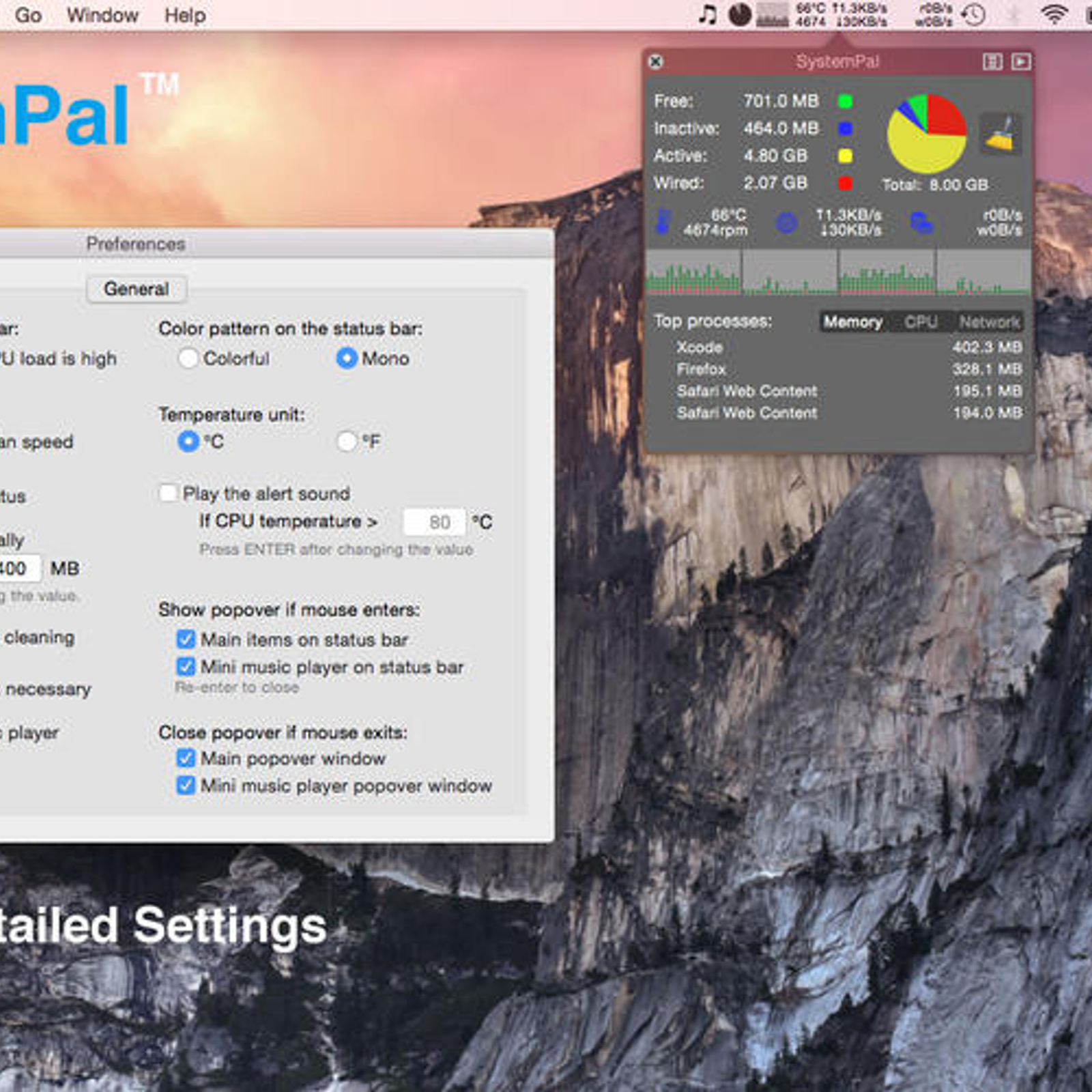
Shows a mini music player on the menubar. This mini music player controls iTunes to play songs in your iTunes library.
It is very convenient to see song name and artist on the menubar. You can also check the album artwork, read the lyrics, rate the song. When you close iTunes, the mini music player will just become a tiny icon. Provides a screen shot utility.
You can use it to capture mouse selection, capture a window, capture the whole screen. You can save the screen shot to desktop or save to the clipboard. You also have the option to delay 3 seconds before capturing. Provides a quick launch for Activity Monitor of OS X. Memory usage pie chart. CPU usage chart. Working well with multi-core processors.
Network status (uploading speed and downloading speed). Disk reading/writing status. Configurable items showing on the menubar. 1-Click cleaning memory. When you are short of free memory, you can just click 'Clean Memory' on SystemPal and it will finish in a couple of seconds.
Auto-cleaning memory. If the free memory is smaller than a certain number, SystemPal will begin to clean memory automatically. Displaying the top processes which consume much memory or CPU resource. You can quit or relaunch apps to get more system resources. Special enhancement for OS X. This utility works perfectly in full screen mode and every space. Auto-run at login (you need to set it in the preferences).
SystemPal consumes much less resource than other apps with similar functionalities.
Shows memory/CPU usage status, CPU temperature and fan speed, network status and disk reading/writing status on status bar. SystemPal is becoming an ALL-IN-ONE app. It also provides a tool kit including mini music player, screenshot capture, memory cleaner.
Great Features: 1. Showing status directly on the status bar.
It is very convenient to check system status. Showing a mini music player on the status bar. This mini music player controls iTunes to play songs in your iTunes library.
It is very convenient to see song name and artist on the status bar. You can also check the album artwork, read the lyrics, rate the song. When you close iTunes, the mini music player will just become a tiny icon. Providing a screen shot utility. You can use it to capture mouse selection, capture a window, capture the whole screen.
You can save the screen shot to desktop or save to the clipboard. You also have the option to delay 3 seconds before capturing. Providing a quick launch for Activity Monitor of Mac OS X. Memory usage pie chart.
CPU usage chart. Working well with multi-core processors. Network status (uploading speed and downloading speed). Disk reading/writing status. Configurable items showing on the status bar. 1-Click cleaning memory. When you are short of free memory, you can just click 'Clean Memory' on SystemPal and it will finish in a couple of seconds.
Auto-cleaning memory. If the free memory is smaller than a certain number, SystemPal will begin to clean memory automatically.
Displaying the top processes which consume much memory or CPU resource. You can the terminate the app which consumes too much Memory/CPU resource. Providing an option to play alert sound when the CPU temperature is too high.
(This option is disabled by default.) 14. Special enhancement for OS X. This utility works perfectly in full screen mode and every space.
Auto-run at login (you need to set it in the preferences). SystemPal consumes much less resource than other apps with similar functionalities. Great For: - Internet surfers - Movie creators - Graphic artists - Architects - Developers - Musicians - Photographers - Scientists - Virtual machine users - Gamers Notes: - If you find any problem, please report it to us and provide your computer's model (e.g. MacBook Pro 13-inch Mid 2010).
We will try to reproduce it and fix it as soon as possible. We are open to your suggestions. Contact us by email: support+macsystempal@pop-hub.com History: 2015-02-03 5.1 Fixed the minor UI issues.
2015-01-12 5.0 Added top processes which consume network bandwidth, supported OS X 10.10 Yosemite, and added other improvements. 2014-04-01 4.1 Bug fixes. 2014-01-23 4.0 Added disk status. Increased speed of cleaning memory.
2012-07-21 3.2 Fixed the temperature problem on Macbook Air/Pro/Retina Mid 2012 models. 2012-12-12 3.0 Added a mini music player on the status bar. Added a screen shot utility. Added a quick launch for Activity Monitor. 2012-12-20 2.3 Bug fixes. 2011-12-14 2.2 Supports network unloading and downloading speed. Supports auto-cleaning memory.
2011-09-27 2.1 Supports CPU temperature and fan speed. 2011-09-20 2.0 Supports CPU load status. MemoryTool is renamed to SystemPal. 2011-08-11 1.0 MemoryTool, shows memory pie chart on status bar, cleans memory. Added a mini music player on the status bar.
This mini music player controls iTunes to play songs in your iTunes library. It is very convenient to see song name and artist on the status bar.
You can also check the album artwork, read the lyrics, rate the song. When you close iTunes, the mini music player will just become a tiny icon.
Added a screen shot utility. You can use it to capture mouse selection, capture a window, capture the whole screen. You can save the screen shot to desktop or save to the clipboard. You also have the option to delay 3 seconds before capturing. Added a quick launch for Activity Monitor of Mac OS X.
When the popover window shows, you will not lose the focus from the current app any more. When the mouse enters the icon on the status bar, the popover window will show automatically. Revised the UI. Added a menu item to send emails to developer to report bugs or request new features. Fixed a crashing bug. 2.3 20 dic 2011. V2.3 Fixed the memory leak.
The previous version of SystemPal consumes more than 100MB of RAM after running for 24 hours. Now this problem was fixed and SystemPal consumes only 10MB of RAM. V2.2 Displays network status (uploading speed and downloading speed).
You can choose the items displaying on the status bar. Supports auto-cleaning memory.
If the free memory is smaller than a certain number, SystemPal will begin to clean memory automatically. Optimized code to minimize the CPU time.
Several users reported the new version of SystemPal does not run. Please follow these steps to solve this problem: 1.
Press shift+command+G in Finder, input /Library/Preferences 2. Delete com.vincesoft.macmemorytool.plist and run SystemPal again.
If your existing app is MemoryTool 1.0, please follow the steps to delete the old app and update (due to a bug of Mac App Store): 1. Quit MemoryTool 2. Open LaunchPad. Push and hold the mouse left button on MemoryTool icon, and then delete this app. Go to Mac App Store - Purchases.
Click the 'Install' button to install SystemPal. (If there is no 'Install' button, click SystemPal icon and then click the 'Install' button under SystemPal icon.).
Systempal Alternatives For Macbook Pro

2.2 14 dic 2011. Displays network status (uploading speed and downloading speed). You can choose the items displaying on the status bar. Supports auto-cleaning memory. If the free memory is smaller than a certain number, SystemPal will begin to clean memory automatically.
Itunes Alternatives For Mac
Optimized code to minimize the CPU time. Several users reported the new version of SystemPal does not run. Please follow these steps to solve this problem: 1. Press shift+command+G in Finder, input /Library/Preferences 2. Delete com.vincesoft.macmemorytool.plist and run SystemPal again. If your existing app is MemoryTool 1.0, please follow the steps to delete the old app and update (due to a bug of Mac App Store): 1.
Quit MemoryTool 2. Open LaunchPad. Push and hold the mouse left button on MemoryTool icon, and then delete this app.
Go to Mac App Store - Purchases. Click the 'Install' button to install SystemPal. (If there is no 'Install' button, click SystemPal icon and then click the 'Install' button under SystemPal icon.). 2.1 27 set 2011. Fixed the wrong memory usage info on a Mac with 8GB RAM.

If your existing app is SystemPal 2.0, you can update directly. If your existing app is MemoryTool 1.0, please follow the steps to delete the old app and update (due to a bug of Mac App Store): 1. Quit MemoryTool 2.
Open LaunchPad. Push and hold the mouse left button on MemoryTool icon, and then delete this app. Go to Mac App Store - Purchases. Click the 'Install' button to install SystemPal. (If there is no 'Install' button, click SystemPal icon and then click the 'Install' button under SystemPal icon.). 2.0 20 set 2011. MemoryTool has a new name SystemPal.
It displays not only memory usage, but also CPU load, CPU temperature and CPU fan speed. It is the best app to monitor your computer status. Important Notes: If you failed to update (probably it is a bug of Mac App Store), please follow the steps to delete the old app and update: 1. Quit MemoryTool 2. Open LaunchPad.
Push and hold the mouse left button on MemoryTool icon, and then delete this app. Go to Mac App Store - Purchases. Click the 'Install' button to install SystemPal. (If there is no 'Install' button, click SystemPal icon and then click the 'Install' button under SystemPal icon.). 1.0 12 ago 2011.